Checks Banners - Twitter ready, unique, on-chain
Checks Editions Widget
Never miss Checks Editions metadata update
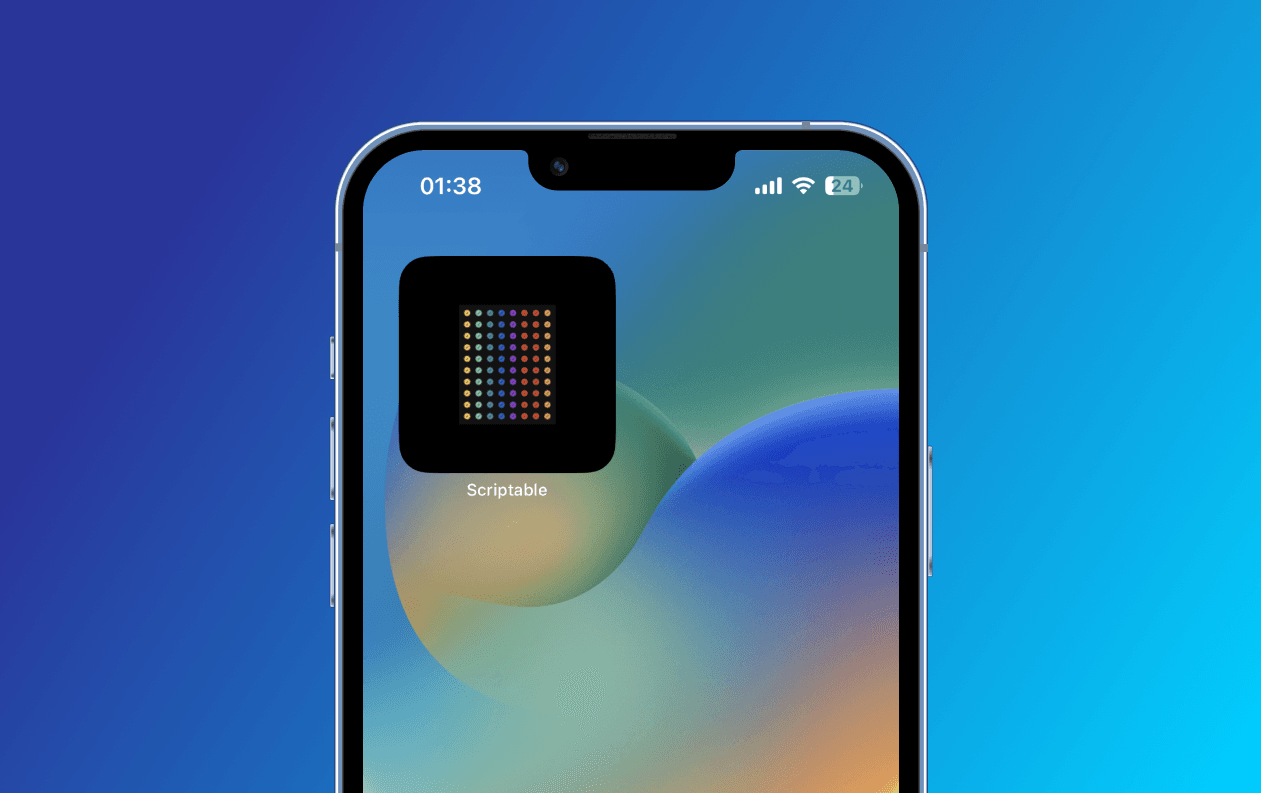
The how-to👇
1
Download the Scriptable app. It's required to create a widget.
Link:
App Store
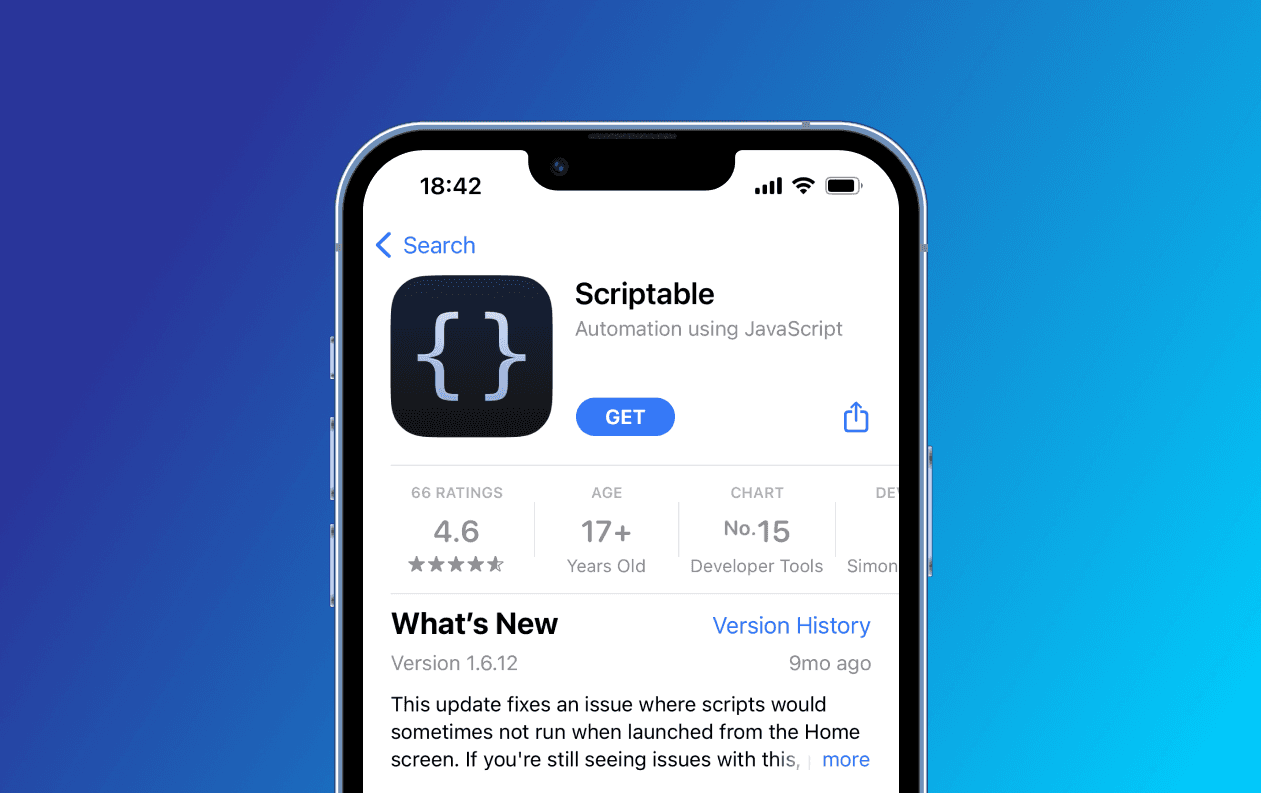
2
Save the widget code!
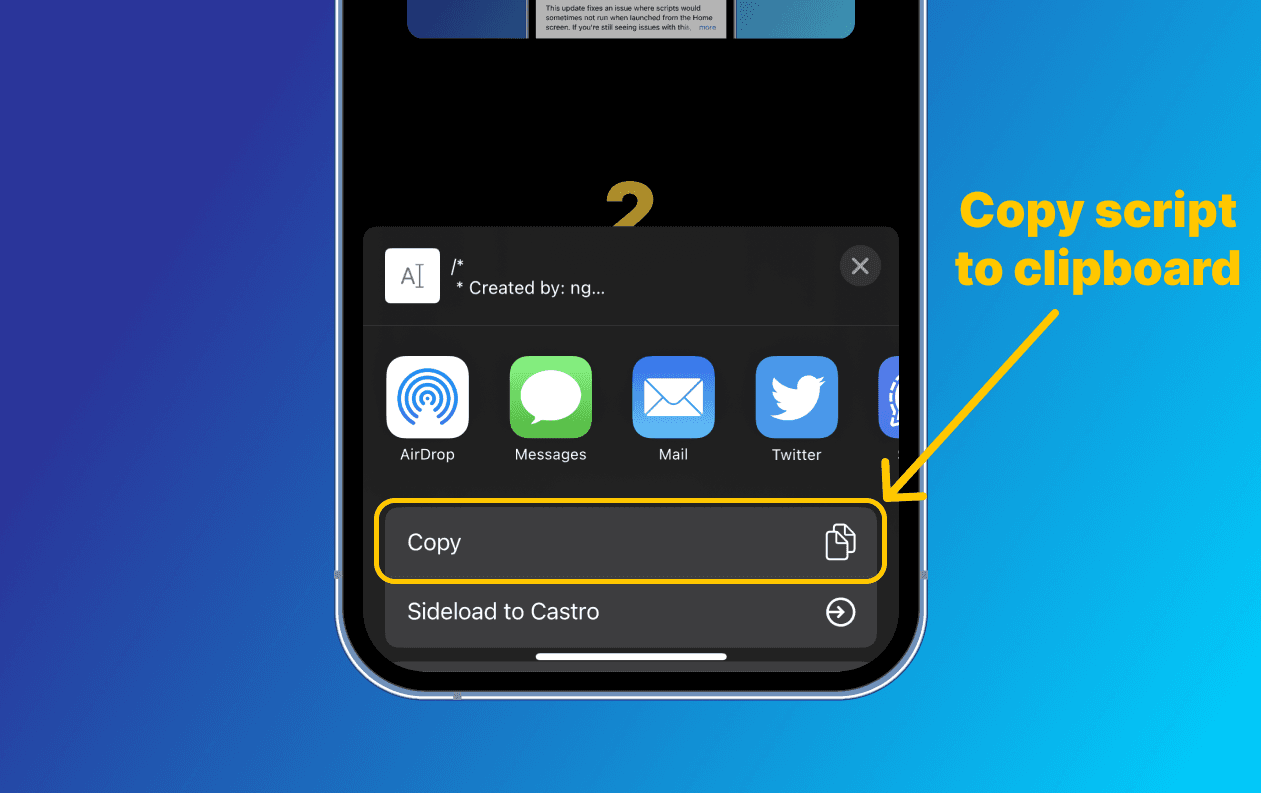
3
Next, open the installed Scriptable app, and click on the "Add" button.
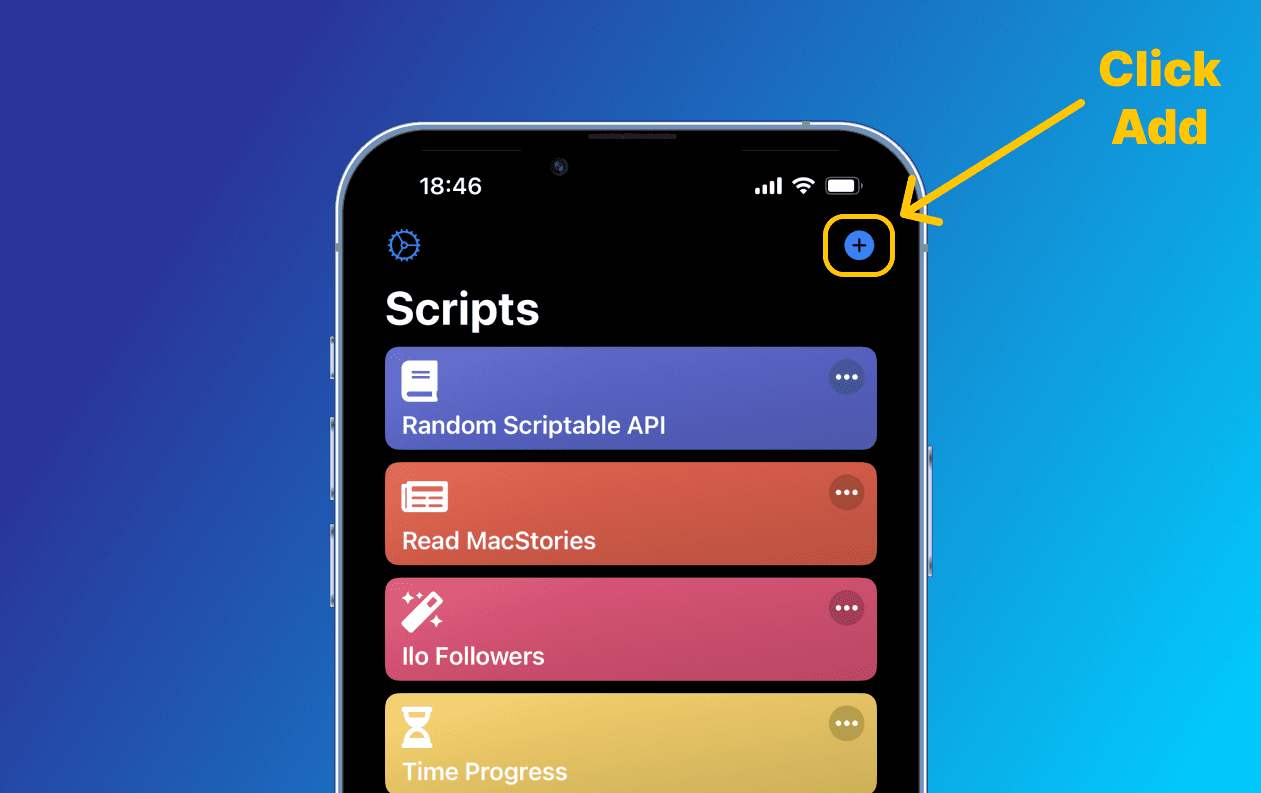
4
Paste the code you copied before in the newly created script.
Also, give it a title.
It should be good to go.
Also, give it a title.
It should be good to go.
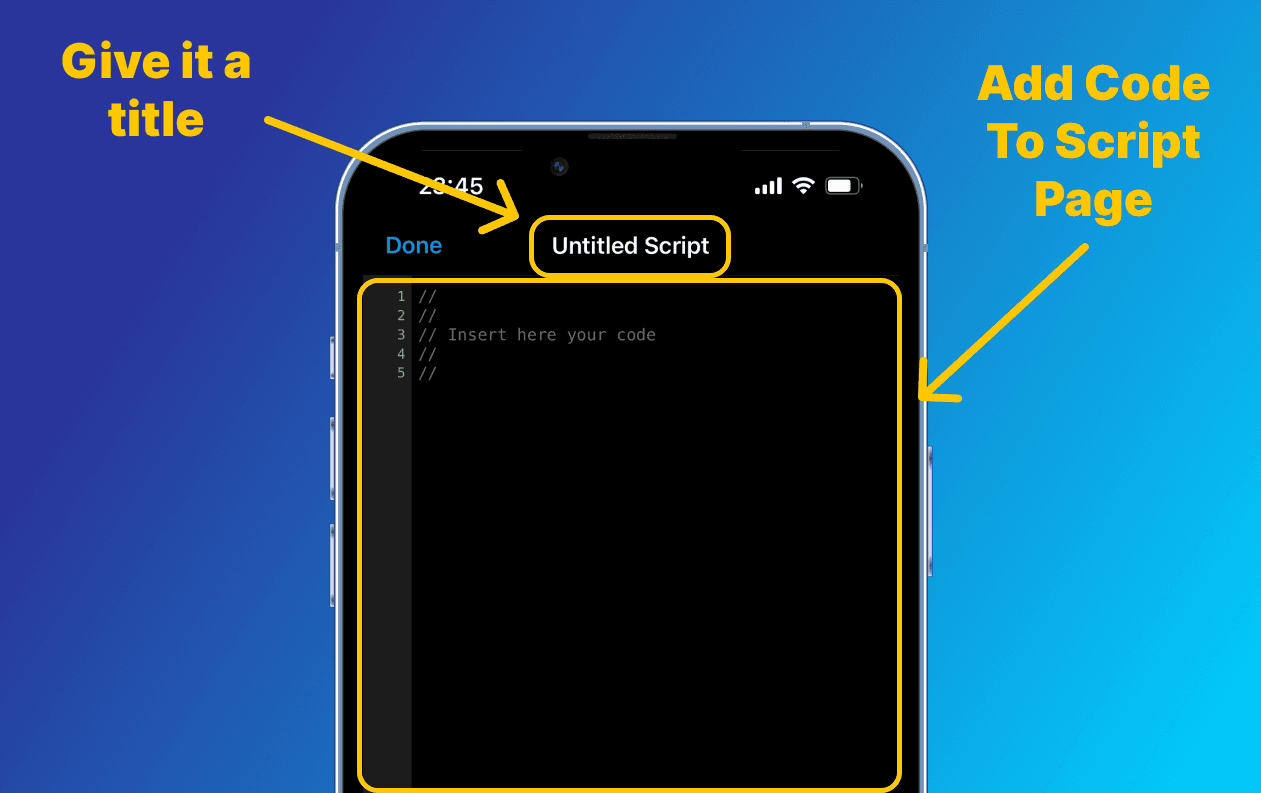
5
Next, add a Small or Big sized Scriptable widget to one of your screens.
After you have added it to the screen, long press on it to open its "settings" and click "Edit Widget".
After you have added it to the screen, long press on it to open its "settings" and click "Edit Widget".
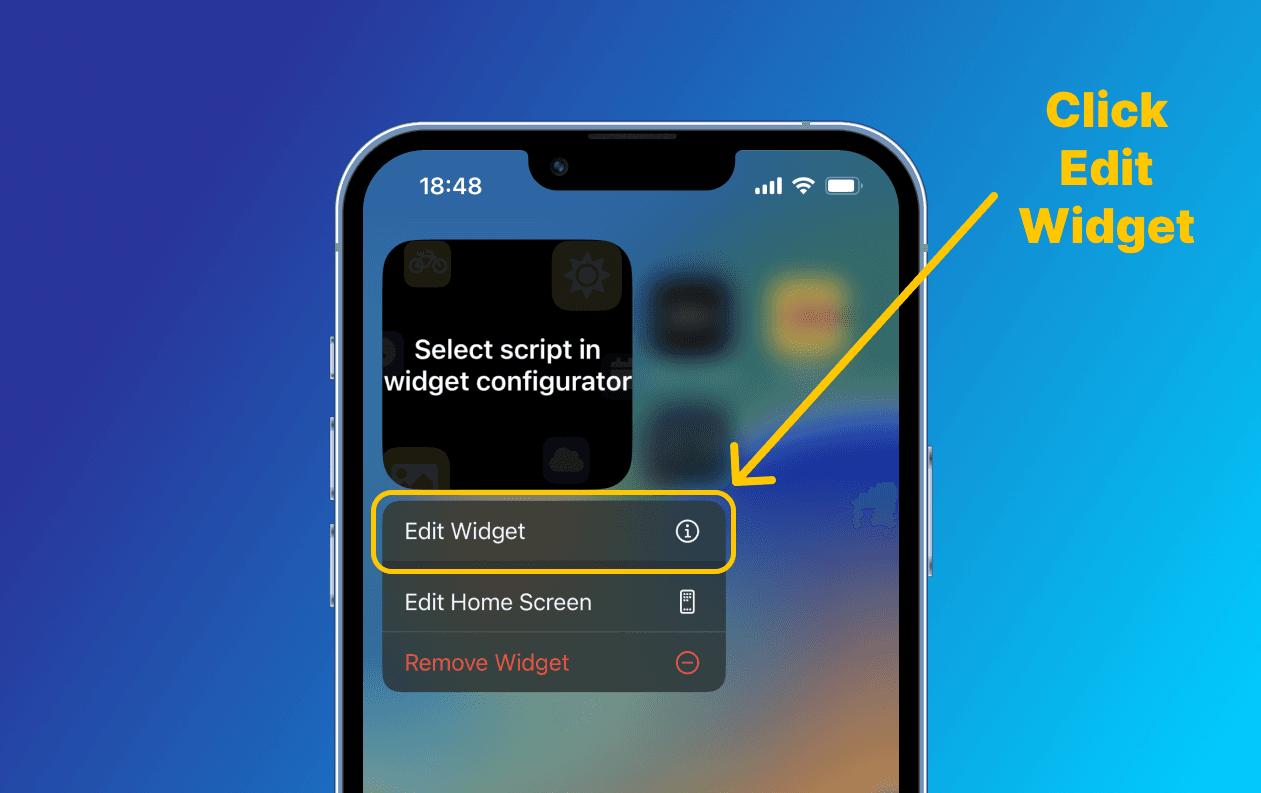
6
Select the script you have created above.

7
All good now!
Every day you will see the matadata update first!
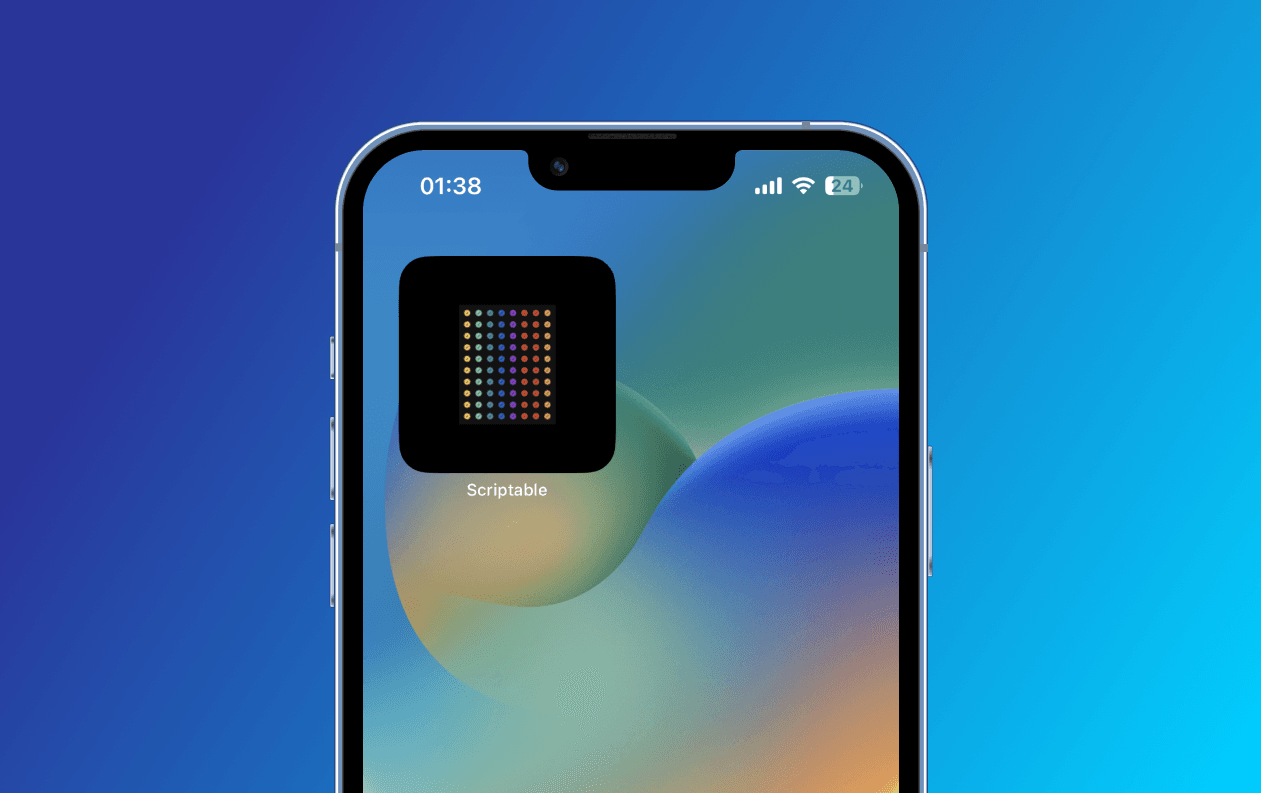
Enjoy the Checks✨